 |
||
Working with the Interview SessionThe window below will appear when you begin your interview session | |||
| This window will display the interview questions and your recorded answers. It will also display the alternate responses and tutorial segments, if you chose to view them. The buttons located across the bottom of the window are used to control the progress of the interview session. | |||
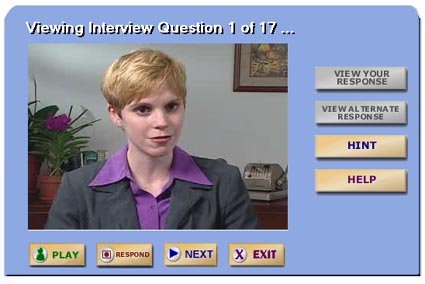 | |||
|
Use the button located across the bottom of the window to control the interview session:
|
| See Also: |
Responding to Interview Questions Saving an Interview Session Managing Your Saved Interviews Table of Contents |